Are you wondering how exactly the windows booting process occurs and all that goes behind in the background? If yes, then you are at the right place. In this tutorial, you will learn how the windows boot process works step by step.
Let’s dive in.
Table of Content
- What is firmware ?
- What is CMOS ?
- What is Flash Memory ?
- Step by Step Windows boot Processing
- What bios stands for and what is Bios ?
- What is Power On Self Test (POST)
- Master Boot Record (MBR)
- Windows Boot Manager
- Windows Boot Loader
- Loading the Windows kernel
- High Level Summary of Windows Boot Process
- High Level Summary of Windows Boot Process(Other way)
- Conclusion
What is firmware ?
Firmware is a software program stored on a hardware device to control, operate, or maintain the hardware in the background. Firmware is found on computer motherboards to hold hardware settings and settings related to BIOS and is stored in non-volatile memory devices such as ROM, EPROM, or flash memory.

What is CMOS ?
A complementary metal-oxide-semiconductor (CMOS) is a type of integrated circuit technology that
holds basic information, including the date and time and system configuration settings,
needed the basic input/output system (BIOS) to start the computer.
The CMOS (Complementary Metal-Oxide Semiconductor) chip stores the settings that you make
with the BIOS configuration program.
What is Flash Memory ?
Flash Memory is lifelong and unchanged storage used to store information even when the system is powered off. Flash memory is widely used with car radios, cell phones, digital cameras, PDAs, solid-state drives, tablets, and printers.

Step by Step Windows boot Processing
Now that you have a basic idea about a few components used in booting the windows machine. Let’s discuss in detail each step of how to perform window booting.
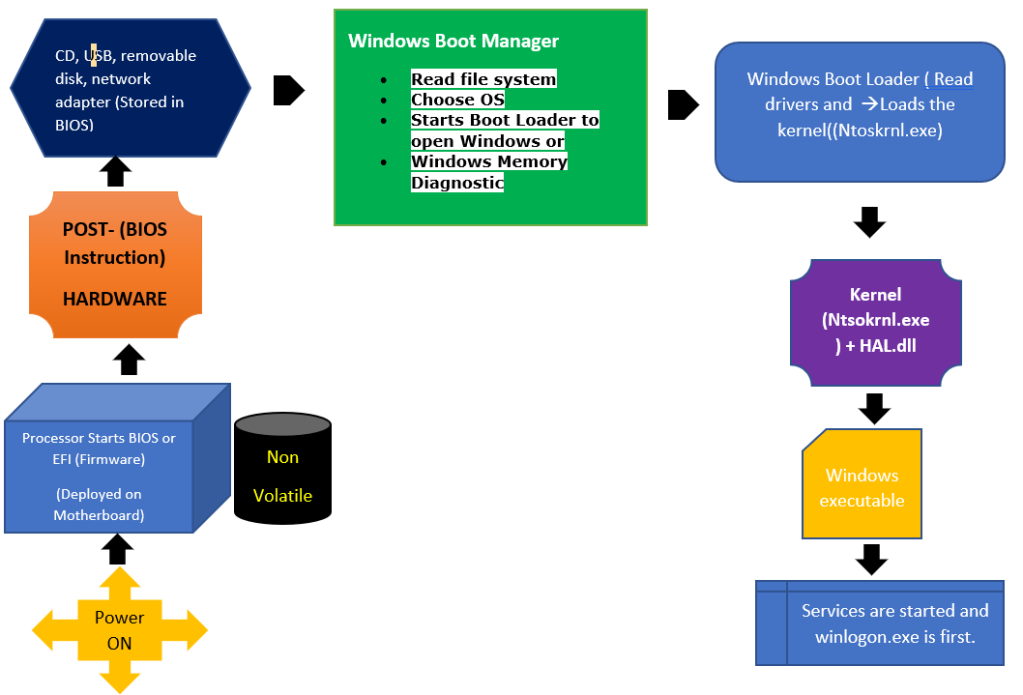
What bios stands for and what is Bios ?
Bios stands for Basic Input Output System and is the first software to run when a computer is started and is stored on a small memory chip on the motherboard. BIOS provides steps to the computer to perform basic functions such as booting.
(BIOS) is a program that’s stored in nonvolatile memory such as read-only memory (ROM) or flash memory, making it firmware
- BIOS is also used to identify and configure the hardware in a computer such as the hard drive, floppy drive, optical drive, CPU, memory, and related equipment.
- BIOS performs a POST (Power On Self Test) that checks all the hardware devices connected to a computer like RAM, hard disk, etc, and makes sure that the system can run smoothly with those hardware devices. If the POST is a failure the system halts with a beep sound.
- The other task of the BIOS is to read the MBR. MBR stands for Master Boot Record and it’s the first sector on a hard disk. MBR contains the partition table and boot loader.


What is Power On Self Test (POST)
Power On Self Test (POST) checks all the hardware devices connected to a computer like RAM, hard disk, etc., and makes sure that the system can run smoothly with those hardware devices. If the POST fails, the system halts with a beep sound.
The first set of startup instructions in BIOS is the POST, which is responsible for the following system and diagnostic functions:
- Performs initial hardware checks, such as determining the amount of memory present
- Verifies that the devices needed to start an operating system, such as a hard disk, are present
- Retrieves system configuration settings from nonvolatile memory, which is located on the motherboard
- If a single beep is sounded from the PC, then there are no hardware issues present in the system. However, an alternative beep sequence indicates that the PC has detected a hardware issue that needs to be resolved before moving on to the next stages of the process
Master Boot Record (MBR)
After POST performs the testing, the BIOS reads the Master Boot Record (MBR). MBR is stored on the hard disk’s first sector and contains the boot loader.
Windows Boot Manager
Windows Boot Manager enables you to choose from multiple operating systems or select the kernels or helps to start Windows Memory Diagnostics. Windows Boot Manager starts the Windows Boot Loader. Located at %SystemDrive%\bootmgr.
Windows Boot Loader
The boot loader is a small program that loads the kernel to the computer’s memory that is in the RAM. There are three boot files in a Windows operating system: NTLDR, NTDETECT.COM, and Boot.ini.
- The path of NTLDR (NT Loader) is C:\Windows\i386\NTLDR.
- C:\boot.ini contains the configuration files of NTLDR
- This file detect hardware’s and passes information to NTLDR
Loading the Windows kernel
The Windows Boot Loader is responsible for loading the Windows kernel (Ntoskrnl.exe), Hardware Abstraction Layer (HAL), Hal.dll file that helps the kernel to interact with hardware. Next, Windows executes the configuration information stored in the registry in HKLM\SYSTEM\CurrentControlSet and starts services and drivers. Winlogon.exe starts the login procedures of the windows machine.
High Level Summary of Windows Boot Process
- The computer loads the basic input/output system (BIOS) from ROM. The BIOS provides the most basic information about storage devices, boot sequence, security, Plug and Play (auto device recognition) capability and a few other items.
- The BIOS triggers a test called a power-on self-test (POST) to make sure all the major components are functioning properly. You may hear your drives spin and see some LEDs flash, but the screen, at first, remains black.
- The BIOS has the CPU send signals over the system bus to be sure all of the basic components are functioning. The bus includes the electrical circuits printed on and into the motherboard, connecting all the components with each other.
- The POST tests the memory contained on the display adapter and the video signals that control the display. This is the first point you’ll see something appear on your PC’s monitor.
- During a cold boot the memory controller checks all of the memory addresses with a quick read/write operation to ensure that there are no errors in the memory chips. Read/write means that data is written to a bit and then read back from that bit. You should see some output to your screen – on some PCs you may see a running account of the amount of memory being checked.
- The computer loads the operating system (OS) from the hard drive into the system’s RAM. That ends the POST and the BIOS transfers control to the operating system. Generally, the critical parts of the operating system – the kernel – are maintained in RAM as long as the computer is on. This allows the CPU to have immediate access to the operating system, which enhances the performance and functionality of the overall system
High Level Summary of Windows Boot Process(Other way)
- BIOS is the first software to run when a computer is started and stored on a small memory chip on the motherboard. BIOS is also used to identify hardware issues using POST and configure the hardware in a computer such as the hard drive, floppy drive, optical drive, CPU, memory, and related equipment.
- The other task of the BIOS is to read the MBR using windows boot manager.
- Further, Windows Boot Manager enables you to choose from multiple operating systems or select the kernels or helps to start Windows Memory Diagnostics. Windows Boot Manager starts the Windows Boot Loader (GRUB or LILO) located at %SystemDrive%\bootmgr.
- The boot loader ( GRUB or LILO) is a small program that loads the kernel to the memory of the computer that is RAM. There are three boot files in a Windows operating system, and they are NTLDR, NTDETECT.COM, and Boot.ini.
- The path of NTLDR (NT Loader) is C:\Windows\i386\NTLDR.
- C:\boot.ini contains the configuration files of NTLDR
- This file detect hardware’s and passes information to NTLDR
- Next, The Windows Boot Loader is responsible for loading the Windows kernel (Ntoskrnl.exe) and the Hardware Abstraction Layer (HAL), Hal.dll( Hal.dll file) that helps the kernel to interact with hardware.
- Now, the Windows executive processes the configuration information stored in the registry in HKLM\SYSTEM\CurrentControlSet and starts services and drivers.
- Finally, winlogon.exe starts the login procedures of the windows machine
Conclusion
In this tutorial, you learned various needed components, or you should know how to understand how booting works in a windows machine.
Finally, you learned step by step boot process in windows Machine. So, with this knowledge, you should have a strong understanding of the windows reboot issues?
Pingback: How does the grub menu solve the booting problem | Automateinfra
where in this process does the little windows box and the circle (windows 10) pop up? I have trouble with the screen becoming distorted at that point.
LikeLiked by 1 person
I must thank you for the efforts you have put in writing this website. I really hope to view the same high-grade blog posts by you in the future as well. In fact, your creative writing abilities has encouraged me to get my own site now ;)|
LikeLiked by 1 person
Pertaining to Windows Boot Loader, some information is not correct;
“C:\boot.ini contains the configuration files of NTLDR”
————————————————————–
In windows 10 onwards it is a “BCD configuration database store”, which contains, information for boot manger and boot loader, and its contents can be displayed by using “bcdedit” command and can be edited by using same command with options, “set” etc. boot.ini file was plain text file and could be edited by any text editor.
LikeLike